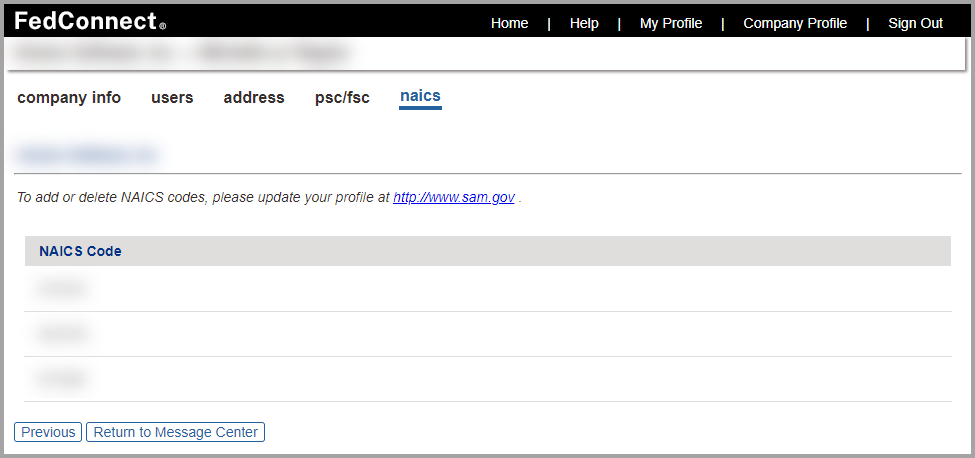Managing Your Company's Information
Your company's information is recorded and can be updated via the Company Info page. Some of your company information is available in read-only status on the Address page, the PSC/FSC page, and the NAICS page.

Note
Access rules for company information are as follows:
-
If you are a vendor administrator, then you can edit the information on the Company Info, and Users pages.
-
If you are a vendor representative, then the information on the Company Info and User pages are read-only.
-
The Address, PSC/FSC, and NAICS pages are always read-only regardless of your user role.
Navigating This Help Page
This help page contains information about each of the following topics:
About the Company Info Page
The Company Info page enables you to update basic information about your company in FedConnect. On this page you can update your company's info from the SAM database, and you can view and/or update the following information:
- Unique Entity Identifier (UEI) System for Award Management (SAM) number
- Dun and Bradstreet number (DUNS number) (The DUNS was deprecated for use by the federal government as of April 4, 2022 in favor of the new non-proprietary UEI SAM value.)
- Electronic Funds Transfer (EFT) Indicator
- Commercial and Government Entity number (CAGE number)
- Notification method
- Company email address
- SSO preference

Navigation
Sign in as a vendor administrator | Company Profile
This picture illustrates how the Company Info page might look. This page looks the same whether you are signed in as a vendor administrator or a vendor representative. In the Single Sign On section on the page, the Enable Single Sign On for Users in My Company field is set to No, so the remaining fields in the Single Sign On section do not display. Your results might vary.
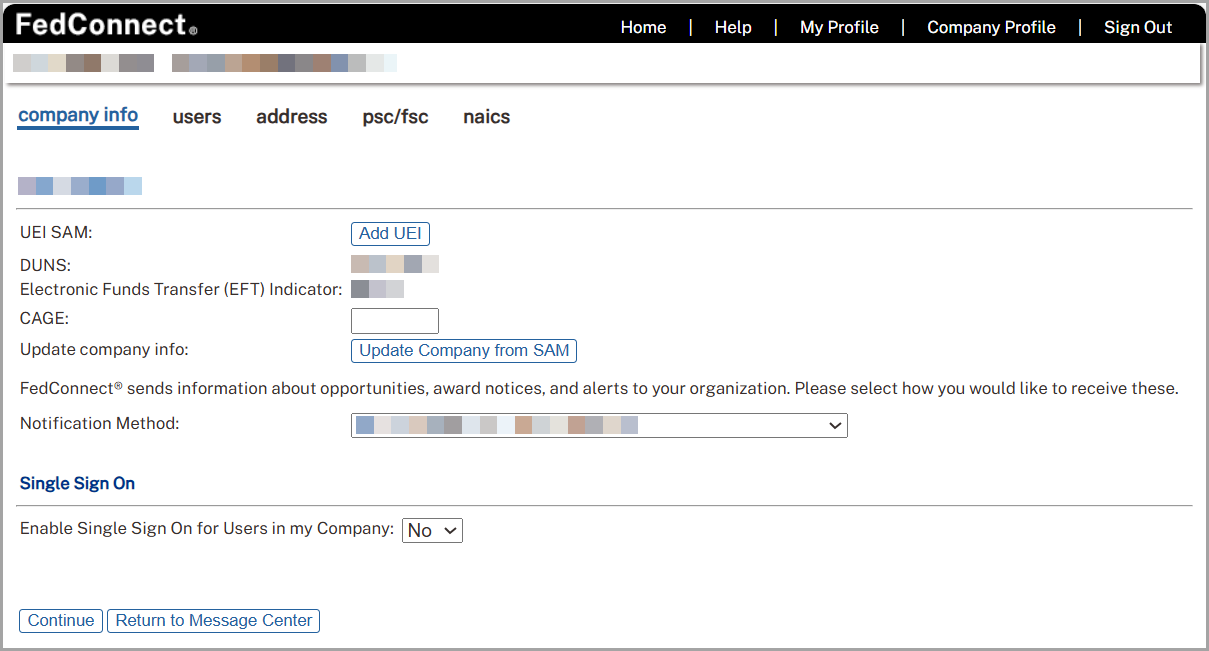
Using the Add UEI Button
The System for Awards Management (SAM) requires a Unique Entity Identifier (UEI) for vendors who provide goods or services to the federal government. The SAM UEI is the government's replacement the Dun and Bradstreet Numbers (DUNS).
The Add UEI button displays next to the UEI SAM field on the Company Info page only when vendor records in FedConnect do not already have a SAM UEI listed. Your company's vendor administrator can use the Add UEI button to update your company's vendor records in FedConnect with the UEI values from SAM.
When you click the Add UEI button on the Company Info page, FedConnect retrieves the following data from your company's SAM entity record:
-
UEI SAM
-
CAGE (if applicable)
-
Company address
-
PSC/FSC codes
-
NAICS codes

Navigation
To use the Add UEI button on the Company Info page, follow these steps:
-
Sign in to FedConnect as a vendor administrator.
-
Click Company Profile. The Company Info page displays. The first screen shot below illustrates how the Add UEI button might look.
-
Click Add UEI. The Add UEI page displays. The Add UEI page is illustrated in the second screen shot following this series of steps.
-
Enter your company's Marketing Partner Identification Number (MPIN) in the SAM MPIN field.
-
Enter your company's Unique Entity Identifier (UEI) in the UEI SAM field.
-
Click Register. If the combination of MPIN and UEI that you entered are correct, then upon clicking Register, the vendor record will be updated from the SAM.gov website, and your company's UEI will be added to FedConnect.
The following picture illustrates how the Add UEI button might look. Your results might vary.
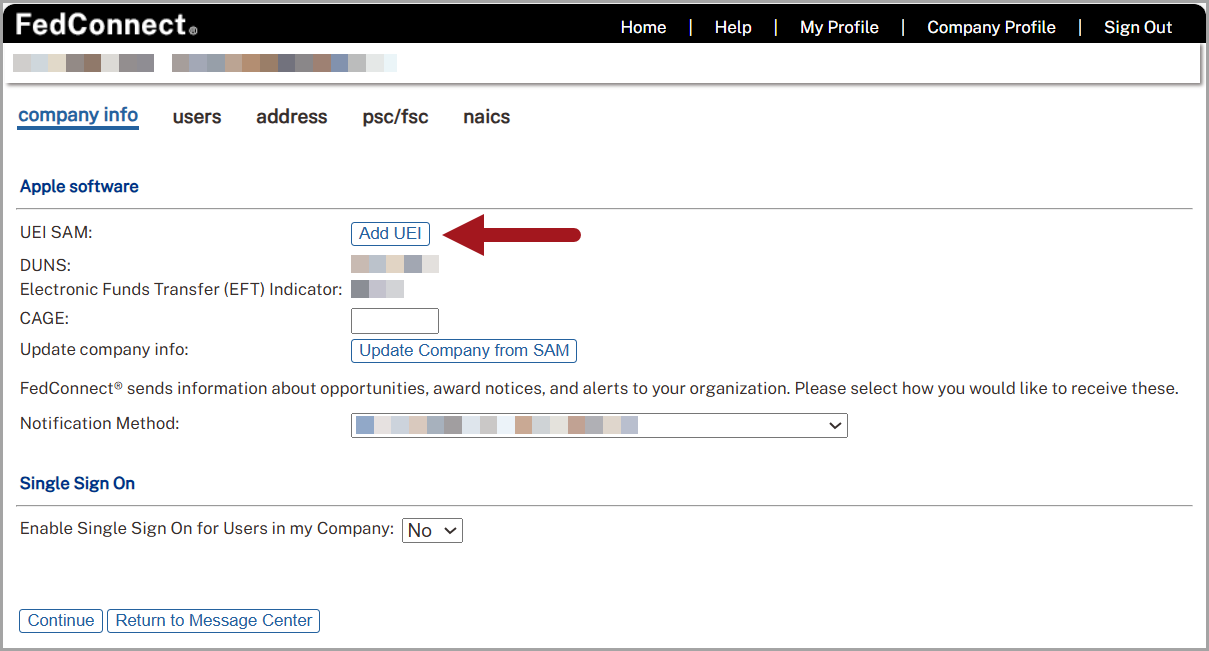
The following picture illustrates how the Add UEI page might look. Your results might vary.
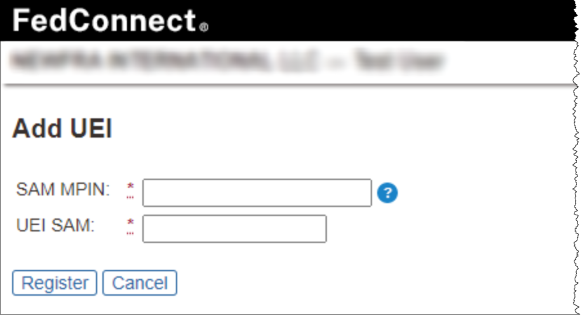
Updating from SAM
Only a vendor administrator can update from SAM. When you click Update Company from SAM, this updates all of the relevant data about your company. The CAGE number that displays on the Company Info page is replaced with the most recent CAGE number from your company profile at SAM. In addition, your company's address, PSC/FSC codes, and NAICS codes are updated with the most recent information from SAM as well.
Setting Your Company's Email Notification Method
Only a vendor administrator can determine whether FedConnect sends email notifications about opportunities, awards, and other alerts to a central email address for your company (for instance, to a distribution list email), to the email addresses of individual users at your company, to both, or to neither.
When you set your company's email notification method, keep the following in mind:
-
Select Company Email Address if you want FedConnect to send email notifications to a central email address. If you select Company Email Address, then the Company Email field displays, where you must type the email address where you want all of your company's FedConnect-related correspondence to be sent.
-
Select Individual User Email Address if you want FedConnect to send email notifications to the email addresses of individual users at your company. If you select Individual User Email Address, then individual users at your company will receive FedConnect-related correspondence at the email addresses established in their user profiles.
-
Select Both if you want FedConnect to send email notifications to both a central email address, as well as to the email addresses of individual users at your company. If you select Both, then the Company Email field displays, where you must type the email address where you want all of your company's FedConnect-related correspondence to be sent.
-
Select None if you do not want to receive FedConnect-related correspondence via email at your company. If you select None, then users at your company can still read their messages in the Message Center. To find out more, jump to Using the Message Center.
Changing Your Company's Contact Information, PSC/FSC Code, and/or NAICS Code
Only a vendor administrator can change your company's contact information.
To do this, you must first update your company's profile, PSC/FSC code, and/or NAICS code with SAM. Once you have done so in SAM, sign in to FedConnect, and click Update Company from SAM on the Company Info page.
Updating Your Company Profile for SSO
The Single Sign On section on the Company Info page provides fields that you can use to enable the use of a Single Sign On (SSO) sign-in method in FedConnect. When you configure FedConnect for SSO, this choice applies to ALL users in your organization who also have a FedConnect user ID.

Navigation
To sign your company up to use SSO, follow these steps:
-
Sign in to FedConnect as a vendor administrator.
-
Click Company Profile. The Company Info page displays.
-
Select Yes in the Enable Single Sign On for Users in My Company field. The page refreshes and displays a list of the fields related to SSO.
-
Use the table following the screen shot below to complete the fields in the Single Sign On section.
-
When you are done making entries in the Single Sign On fields, click Continue to save your work.
The following picture illustrates how the Company Info page looks when you select Yes in the Enable Single Sign On for Users in My Company field. Your results might vary.
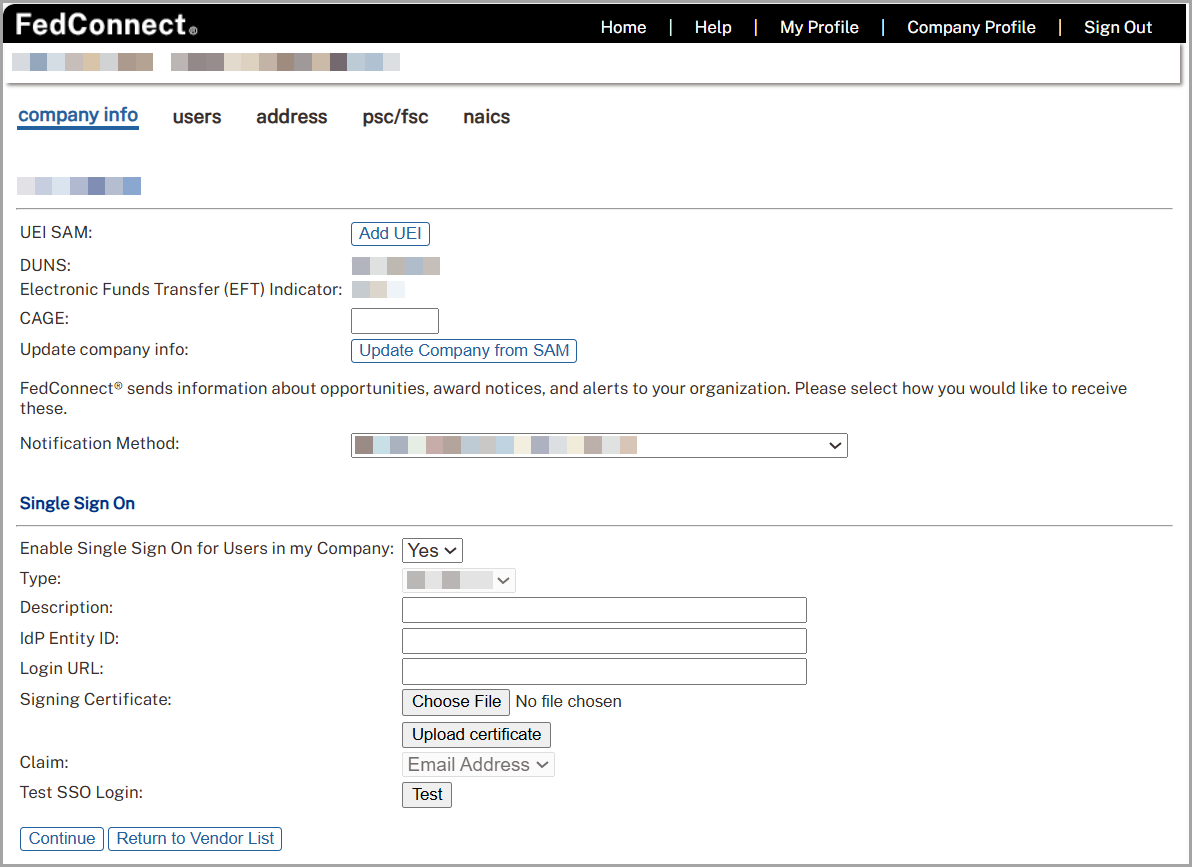
The following table lists the fields display in the Single Sign On section on the Company Info page, and a description of each.
| Field | Description |
|---|---|
|
Enable Single Sign On for Users in My Company |
In the Enable Single Sign On for Users in My Company field, select one of the following:
To find out more about traditional sign in and SSO sign in, jump to Managing Your Company's Users, and navigate to the section titled, "New User Registration with and without SSO." When you select Yes in the Enable Single Sign On for Users in My Company field, the other nine SSO fields display in the Single Sign On section of the Company Info page. The default value in the Enable Single Sign On for Users in My Company field is No. |
|
Type |
The Type field is preset and reflects the protocol used for vendor Single Sign-On. This value is managed by Unison and is not editable by vendor administrators. The Type field displays only when you select Yes in the Enable Single Sign On for Users in My Company field. |
|
Description |
Use the Description field to write a clear, non-technical description of the principal purpose of the SSO configuration you are setting up. You can record up to 400 characters in the Description field. The Description field displays only when you select Yes in the Enable Single Sign On for Users in My Company field. You are required to make an entry in the Description field if you select Yes in the Enable Single Sign On for Users in My Company field. |
|
IdP Entity ID |
The IdP Entity ID field stores a unique identifier for your organization's identity provider. This value is typically supplied by your IT team during SSO setup and is required for enabling Single Sign-On integration with FedConnect. The IdP Entity ID field displays only when you select Yes in the Enable Single Sign On for Users in My Company field. Upon selecting Yes in the Enable Single Sign On for Users in My Company field, the IdP Entity ID field becomes a required field.
Important You must enter a valid Uniform Resource Identifier (URI) in the IdP Entity ID field. There are multiple IdPs you can choose. And their terminology for their equivalent to FedConnect's IdP Entity ID field can vary. So, this isn't always going to blatantly be called an IdP Entity ID in your IdP's user interface (UI). Common aliases for IdP Entity ID might include (in alphabetical order, no endorsements or preferences implied):
The above list is not "exhaustive" and your IdP might call the IdP entity ID something entirely different. Contact your IdP if you need help to determine which of their values is correct. |
|
Login URL |
The Login URL field stores the web address used to initiate your organization's Single Sign-On process. This Uniform Resource Locator(URL) is typically supplied by your identity provider and should only be entered or updated by your IT team during SSO configuration. You can enter a maximum of 1,000 alphanumeric characters in the Login URL field. The Login URL field displays only when you select Yes in the Enable Single Sign On for Users in My Company field. Upon selecting Yes in the Enable Single Sign On for Users in My Company field, the Login URL field becomes a required field. Additionally, you are required to enter secure URL (in other words, an HTTPS URL). |
|
Signing Certificate |
Use the Signing Certificate field to upload your company's SSO certificate. Your IdP provides this file, and uses it to securely connect the IdP with FedConnect. When SSO is on, FedConnect uses this certificate to:
If you have not yet uploaded a certificate, these buttons display:
After you successfully upload a valid certificate:
The Signing Certificate field displays only when you select Yes in the Enable Single Sign On for Users in My Company field. When you select Yes in the Enable Single Sign On for Users in My Company field, the Signing Certificate field becomes a required field. For more information about the Signing Certificate field, see the section following this table, titled, "Certificates and SSO." |
|
Signing Certificate Thumbprint |
Use the Signing Certificate Thumbprint field to view the unique hash value (thumbprint) identifier for the digital certificate. This is the digital certificate your IdP uses to verify sign in requests. FedConnect automatically fills this field when you upload the certificate file. This information can be used in multiple ways:
The Signing Certificate Thumbprint field displays only when both of the following are true:
|
|
Signing Certificate Expiration |
The Signing Certificate Expiration field displays the expiration date for the uploaded certificate. This value is extracted automatically when a certificate is uploaded and is not editable. The uploaded certificate must include a private key to be valid. FedConnect sends automated notifications to all vendor administrators as the expiration date approaches. These messages are sent in intervals of 30, 15, 10, 5, and 1 day(s) before the certificate expires and include a link to sign in and upload a replacement certificate. Notifications are delivered by email only and do not display in the FedConnect interface. To ensure continued access, your vendor administrator should upload a new certificate before the expiration date. The Signing Certificate Expiration field displays only when both of the following are true:
Important If your company’s certificate has expired, a Unison representative must disable SSO to allow your vendor administrator to reset their password and regain access to the system. This action is logged for audit history and security purposes. |
|
Claim |
The Claim field identifies the user attribute that FedConnect expects to receive from your organization’s identity provider during single sign on. This field is preset to Email Address and cannot be changed. Your IdP must send a matching email address for the user to successfully sign in. The Claim field displays only when you select Yes in the Enable Single Sign On for Users in My Company field. |
|
Test SSO Login |
Use the Test button in the Test SSO Login field to verify that all of the settings (including the certificate you uploaded) were successfully configured in the Single Sign On section on the Company Info page. Upon successful testing, the message, "Connection to your IdP was successful and the assertion from your IdP was signed correctly," displays. |
Required SSO Fields
If you are going to select Yes in the Enable Single Sign On for Users in My Company field, you must be sure that you are ready to make the transition from traditional FedConnect sign in to SSO before you click Continue. Several of the fields in the Single Sign On section on the Company Info page become required after you select Yes in the Enable Single Sign On for Users in My Company field. The required fields in this scenario are as follows:
-
The Description field
-
The IdP Entity ID field *
-
The Login URL field **
-
The Signing Certificate field
* In addition to being a required field, the value you enter in the IdP Entity ID field must be a URL.
** In addition to being a required field, the value you enter in the Login URL field must be an HTTPS URL.
Certificates and SSO
The certificate that your organization receives from your IdP is paramount to your success in setting up FedConnect SSO. Your IT or security team will provide this certificate file. They get the file from your IdP. The file must still be valid (in other words, not expired). It is likely that you can retrieve it from your organization's dashboard on your IdP website, but this practice might vary from one IdP to the next. Consult your IdP if you have trouble locating the certificate.

Important
The only valid certificate type is the X.509 certificate. No other certificate types are allowed to be uploaded. In the event that someone attempts to upload any other certificate type, the error message, “Certificate upload failed. The selected file must be an X.509 certificate," displays.
The certificate enables FedConnect to prove to your IdP that it recognizes your organization's identity and allows your users to sign in through your company’s sign in page. The file is local to the FedConnect database after you upload it, so that it can then be used by the IdP to securely connect your organization's SSO users with FedConnect. There are system checks in place to ensure that the certificate is valid and not expired.
There are three buttons that display in the Signing Certificate field but that are dependent upon the status of the certificate. They are as follows:
-
The Choose File button—displays before you upload your company's SSO certificate, but not after
-
The Upload button—displays before you upload your company's SSO certificate, but not after
-
The Remove Certificate button—displays after successful upload of your company's SSO certificate
The Company Info page refreshes after you select and upload a certificate, and then the Signing Certificate Thumbprint and Signing Certificate Expiration fields display on the page as well. The following picture illustrates how the Company Info page might look after you upload a certificate in the Signing Certificate field. Your results might vary.

How Enabling or Disabling SSO Affects User Access
When the vendor administrator updates the Enable Single Sign-On for Users in My Company setting from No to Yes on the Company Profile page and clicks Continue, FedConnect clears the passwords for all users associated with the company. After this change, users must sign in using their organization’s IdP.
If the setting is changed from Yes back to No, users can return to using the traditional FedConnect sign-in method. To access their accounts again, users must reset their passwords using the password reset functionality available on the FedConnect Sign In page.

Important
The Unison administrator's password reset request is available ONLY for users who are in an organization that does NOT use SSO. If you are an SSO user and you need to reset your password, you must contact your IdP to do so.
About the Users Page
To find out more about the Users page and its related functionality, jump to Managing Your Company's Users.
About the Address Page
Use the Address page if you are a vendor administrator or vendor representative and you want to view the address information that is added to FedConnect when you update your company's vendor information from SAM. The Address page displays the following information:
- UEI SAM number
- DUNS number (The DUNS was deprecated for use by the federal government as of April 4, 2022 in favor of the new non-proprietary UEI SAM value.)
- Electronic Funds Transfer (EFT) Indicator
- Mailing address (including city, state, postal code, and country)
- Contact name
- Phone number
- Fax number
- Email address

Navigation
Sign in as a vendor administrator | Company Profile | Address
The following picture illustrates how the Address page might look. Your results might vary.
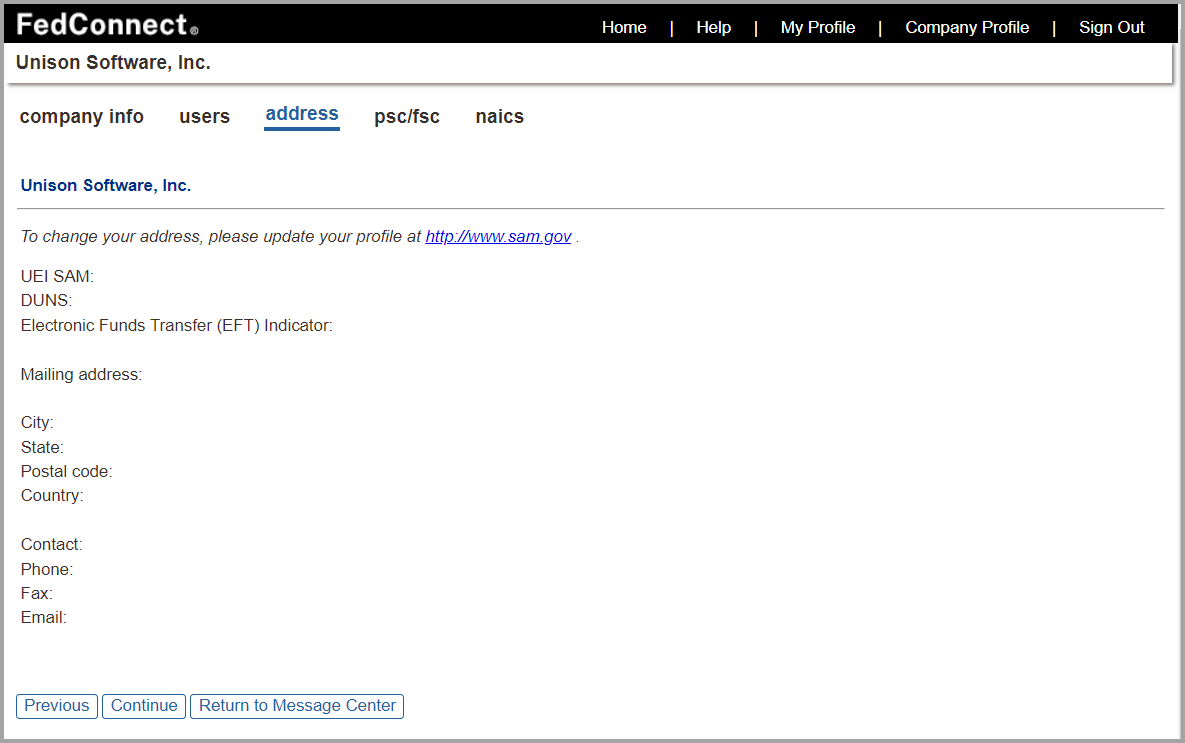
About the PSC/FSC Page
Use the PSC/FSC page if you are a vendor administrator or a vendor representative and you want to view the product service codes (PSC) and federal supply codes (FSC) that are added to FedConnect when you update your company's vendor information from SAM.

Navigation
Sign in as a vendor administrator | Company Profile | PSC/FSC
The following picture illustrates how the PSC/FSC page might look. Your results might vary.
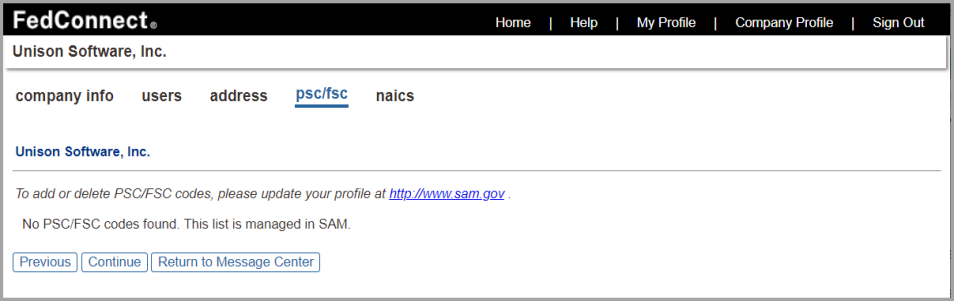
About the NAICS Page
Use the NAICS page if you are a vendor administrator or a vendor representative and you want to view the North American industry classification system (NAICS) codes that are added to FedConnect when you update your company's vendor information from SAM.

Navigation
Sign in as a vendor administrator | Company Profile | NAICS
The following picture illustrates how the NAICS page might look. Your results might vary.